Introduction
Google Search has become an indispensable tool in our daily lives, serving as a gateway to a vast repository of knowledge and information. While many are proficient in conducting basic searches, there are numerous advanced techniques and features that can significantly enhance your search prowess. In this article, we will explore some valuable tips and tricks to help you become a Google Search expert.
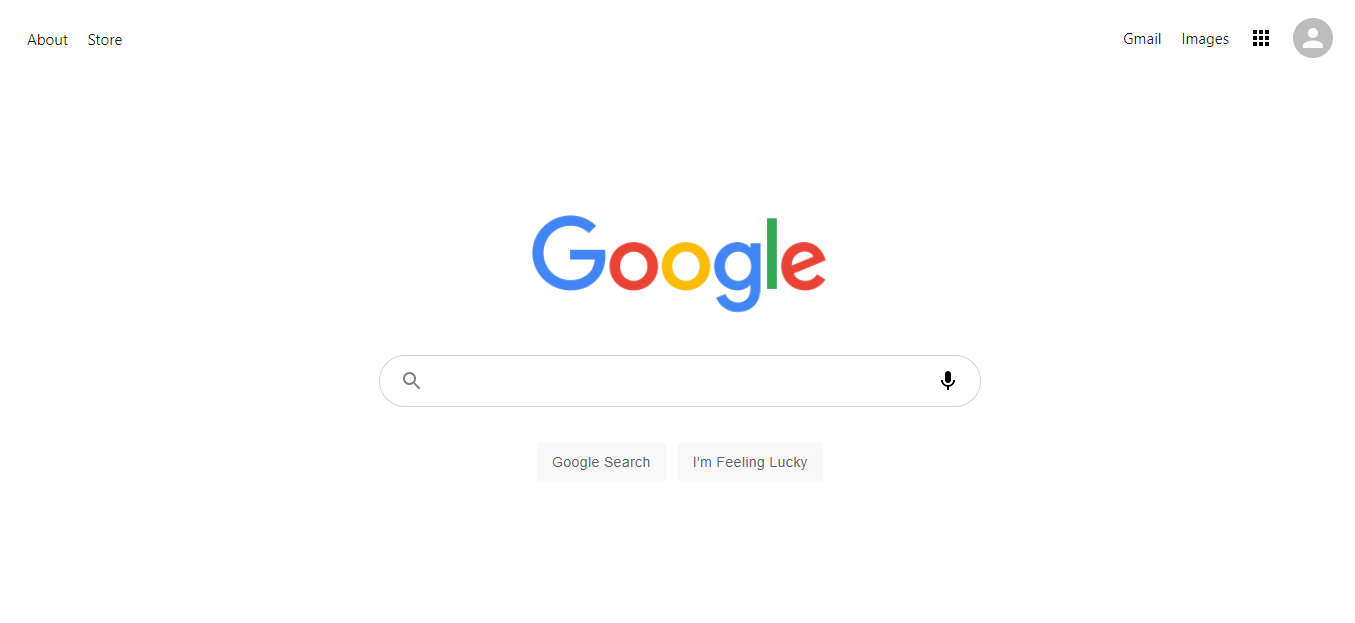
- Use Advanced Search Operators
Google supports a variety of advanced search operators that allow you to refine your queries. For instance, you can use quotation marks (“”) to search for an exact phrase, or the “site:” operator to limit results to a specific website. Experiment with operators like “filetype:” to find specific file types or “intitle:” to search for pages with specific words in the title.
- Filter by Date and Time
When searching for recent news or articles, click on “Tools” under the search bar and select “Any time” to filter results by time frame. This feature is invaluable for staying up-to-date with the latest information.
- Utilize the “Related:” Operator
If you discover a website or article you find valuable, use “related:” followed by the URL (e.g., “related:example.com”) to find similar content. This can help you explore additional sources on a topic.
- Set Timers and Alarms
Google can also serve as a timer or alarm clock. Simply type “set a timer for [duration]” or “set an alarm for [specific time]” in the search bar, and Google will notify you when the time is up.
- Track Packages and Flights
Enter a tracking number for a package or the flight number for an upcoming journey, and Google will provide you with real-time updates on the status or location.
- Convert Units and Currencies
Need to convert units or currencies quickly? Google can handle that too. Just enter “USD to EUR” for currency conversion or type “miles to kilometers” for unit conversion, and Google will display the results instantly.
- Define Words and Phrases
To get the definition of a word or phrase, simply type “define:” followed by the word or phrase you want to understand better. This is a fantastic tool for expanding your vocabulary.
- Search for Specific File Types
If you’re looking for specific files, like PDFs or PowerPoint presentations, include “filetype:” followed by the extension (e.g., “filetype:pdf”) in your search. This is especially useful for research and academic purposes.
- Explore Google’s Advanced Search Page
Google offers an Advanced Search page (accessible via the Settings menu) that provides a user-friendly interface for applying various filters to your searches. It’s a great resource for refining your search results.
- Use Wildcards for Unknown Words
When you’re searching for a phrase but are uncertain about one or more words, use an asterisk (*) as a wildcard. For example, if you’re looking for a song with a particular phrase but can’t recall all the lyrics, type “I’m * trouble” to find results with variations of that phrase.
- Search for Specific File Types
If you’re on the hunt for specific types of documents, such as Excel spreadsheets or Word documents, you can refine your search by using “filetype:” followed by the file extension. For example, “filetype:xls” will return Excel files.
- Find Similar Images
If you come across an image online and want to find similar ones, you can use Google’s reverse image search. Simply go to Google Images, click the camera icon in the search bar, and either paste the image URL or upload the image from your device.
- Explore Google’s Voice Search
Google’s voice search is incredibly convenient when you’re on the go or have your hands full. Just click the microphone icon on the Google Search bar and speak your query. Google will provide search results based on your voice input.
- Search by Location
When you need local information or are planning to visit a specific place, include the location in your search query. For instance, if you’re looking for restaurants in New York City, type “restaurants in New York City,” and Google will display relevant results.
- Access Calculator and Converter
Google Search can serve as a quick calculator for solving mathematical equations or performing conversions. Simply type in a math problem (e.g., “2+2”) or a conversion (e.g., “20 miles to kilometers”), and Google will provide the answer.
- Track Movie and TV Show Details
Searching for details about a movie or TV show? Just type the title into the search bar, and Google will provide you with information such as cast, release date, ratings, and where to watch it.
- Stay Informed with “Follow” Feature
You can use Google Search to follow topics or stay updated on specific interests. For instance, if you’re interested in space exploration, type “space exploration news,” and click the “Follow” button. You’ll receive updates on this topic directly in your Google app.
- Personalized Results
Google can provide personalized results based on your search history and preferences. To turn on this feature, make sure you’re signed in to your Google account while searching. It can help you discover content that aligns with your interests.
Conclusion
Google Search is a versatile and dynamic tool that continues to evolve, offering users a multitude of features to streamline their online research and access information swiftly. Whether you’re seeking definitions, tracking packages, or conducting complex calculations, Google Search has you covered. By incorporating these advanced tips and tricks into your search routine, you’ll enhance your digital exploration and unlock the full potential of this indispensable resource. Happy searching.